Text Templates using Email to Text
A built-in Outlook feature that allows you to save an email — including the subject and message body — as a reusable template for quickly sending text messages through TextBetter’s Email-to-Text solution.
SMS Templates Overview
Compose once, save as a template, then reuse it whenever you need to text someone. When you’re ready to send a text, address the email to the recipient’s mobile number like this: 15551234567@textbetter.com (10-digit number + @textbetter.com).
Why it’s good for TextBetter users:
-
Saves time on frequent messages (reminders, confirmations, follow-ups).
-
Keeps wording consistent (brand voice, compliance/opt-out).
-
Stays inside Outlook/Exchange, so your existing archiving, DLP, and retention policies apply automatically.
Requirements
-
Outlook version: “New Outlook” for Windows or Outlook on the web where the Mail template button is available.
- If you don’t see Mail template, use the My Templates add-in or Quick Parts (classic Outlook) instead.
-
Permissions: A standard mailbox (your own mailbox or a shared mailbox you can compose from).
-
Formatting note: Keep templates SMS-friendly (plain text). Avoid images/tables; include opt-out text where appropriate (e.g., “Reply STOP to opt out.”).
How to Create & Use a Mail Template (Individual User)
Step 1. Create a template
-
Open a new email in Outlook.
-
(Optional) Add a short Subject.
-
In the message body, type your SMS-friendly content and placeholders, e.g.:
Hi {FirstName}, this is {BusinessName}. Your appointment is on {Date} at {Time}.
Reply C to confirm or R to reschedule. Reply STOP to opt out. -
On the ribbon, click Mail template ➜ Save email as template.
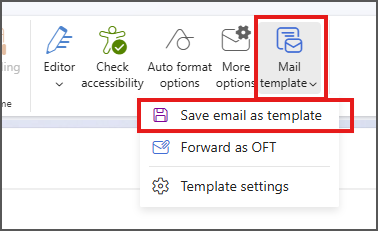
-
Give the template a clear Name (e.g., “Appt Reminder – SMS”) and Save.
Step 2. Use a saved template to send a text
2. Use your template to send a text
-
Click New Email.
-
Click Mail template ▾, then choose your saved template. Outlook will insert the subject and message body automatically.
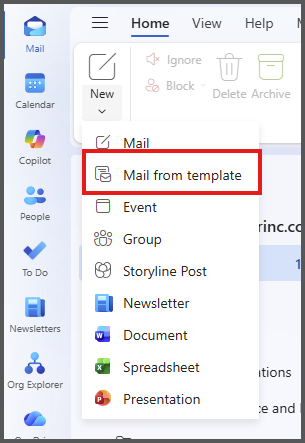
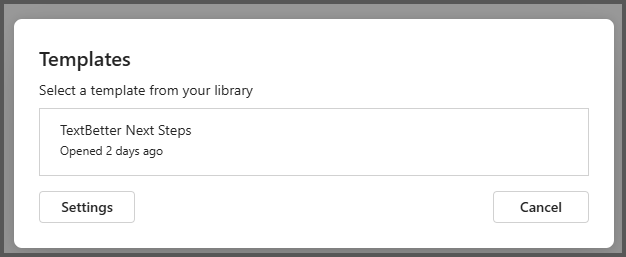
-
In the To: field, type the phone number followed by @textbetter.com, for example:
15551234567@textbetter.com -
Personalize placeholders ({Name}, {Date}, etc.) if needed.
-
Click Send.
-
Your message is delivered as a text via TextBetter.
-
How to manage existing templates
Click Mail template ▾ → Template settings to open your list of saved templates.
There you can:
-
Edit a template → change wording or update placeholders.
-
Delete templates you no longer use.
-
Rename templates for clarity.
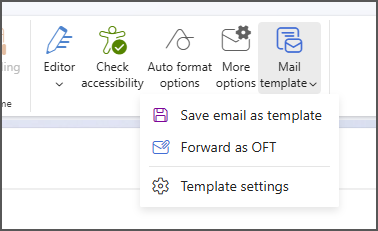
How to edit or delete a template
-
Start a New Email.
-
Click Mail template to open your template list.
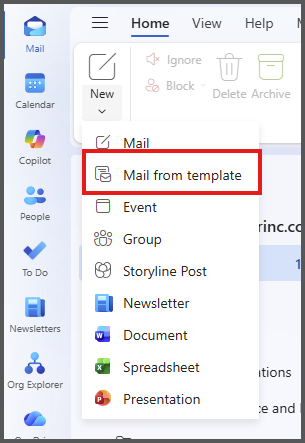
-
Choose Template settings (or the edit/delete controls), update the content or Delete.
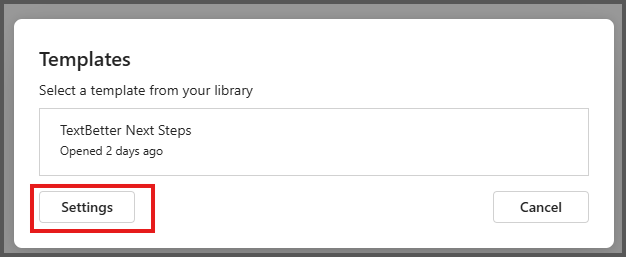
Tips
-
Keep messages concise to avoid multi-segment texts.
-
Avoid heavy formatting; plain text renders best in SMS.
-
Test once by texting yourself before broad use.