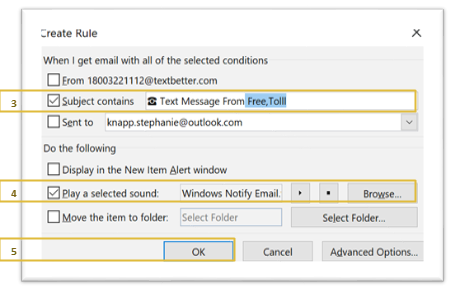How to create an alert for incoming texts
Using Outlook’s ‘Rule Wizard’, it’s easy to set up an audible ring anytime your landline number receives an incoming text – just like your mobile phone. And our customers love how simple it is! Simply create a rule in outlook using the steps below, and it will apply to every text message you receive!
- From your paired email account, right click on a text that you’ve received
- When prompted, select Rules > Create Rule…
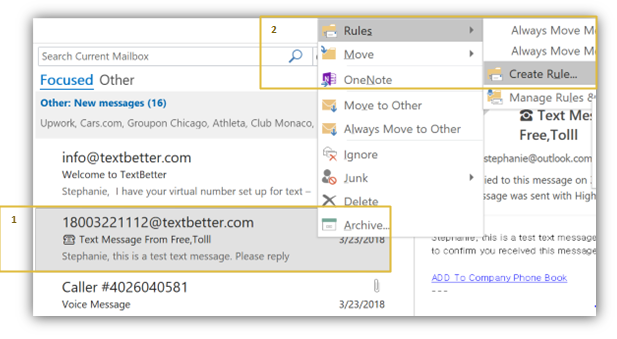
A pop-up window will appear; this window is called the Rule Wizard. - Check the box labeled Subject Contains; then delete any numbers or characters that appear after: Text Message From
- Check the box labeled Play a Selected Sound; you can select Browse to customize your sound type.
- Select Okay, and you’re all set!